This guide will take you through the process of modding Elden Ring with two separate tools. We aim to make it so that people who have never installed mods for a game in their lives can easily follow and understand.
Before you actually learn how to install Elden Ring mods there are a few things you should be aware of, so here are a few disclaimers:
- Disclaimer #1: This guide is for simple mods like new armor and weapons or texture changes. More complex mods like overhauls and gameplay changes sometimes have unique installation guides that mod authors provide on their page.
- Disclaimer #2: Tampering with game files and playing online will result in a ban from online play. We will provide you with methods to start the game in offline mode and avoid potential bans. We do not condone using mods in online play.
- Disclaimer #3: Mods are third-party software, and while modding sites take great care to not allow any malware to be posted on their site, it can still happen. We take no responsibility for any problems that might occur while using mods.
Prerequisites for installing Elden Ring mods
- To begin, you need a program like 7-Zip or WinRAR installed on your PC.
- Register an account on NexusMods.com. This is where you will be downloading the mods from.
- Before we begin, for easy restoration of your vanilla game files you can make a copy of your entire Elden Ring folder to a location of your choosing. That way, you’ll have an easy way to restore your game.
⚠️ Turn off online play before mod installation
Download Link: Anti-Cheat Toggler
- Click the link provided above. Go to the file tab of the mod page and download the anti-cheat by pressing manual download, then slow download. Download Anti-Cheat Toggler
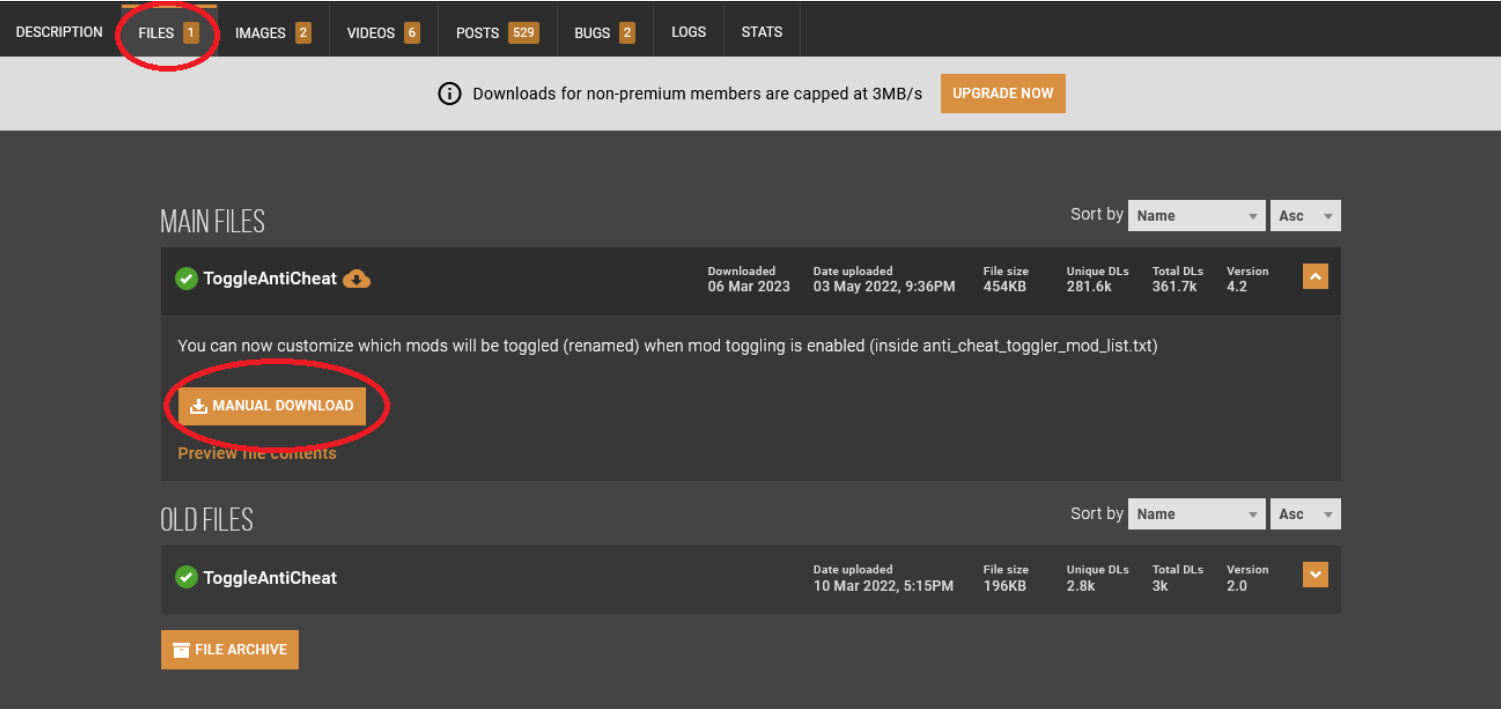
- After it’s finished downloading, check the download folder on your PC (or the folder that you chose to download the file to) and find “ToggleAntiCheat.zip” ZIP file.
- For your convenience, we strongly suggest you move the ZIP file to a new folder on your desktop or the location of your choosing for easy access to the files. Otherwise, right-click the ZIP file and choose the extract here option.
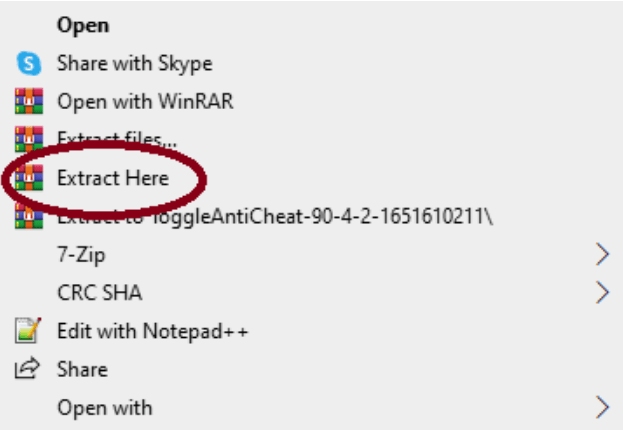
This is what the extracted file should look like:
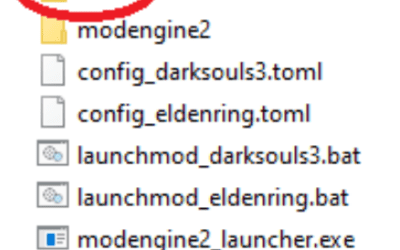
- Place the contents of “ToggleAntiCheat.zip” inside your game folder, for example, “C:\SteamLibrary\steamapps\common\ELDEN RING\Game\” (you can easily find your game folder by right-clicking on Elden Ring in your library tab on your Steam app, then selecting properties, local files, browse).
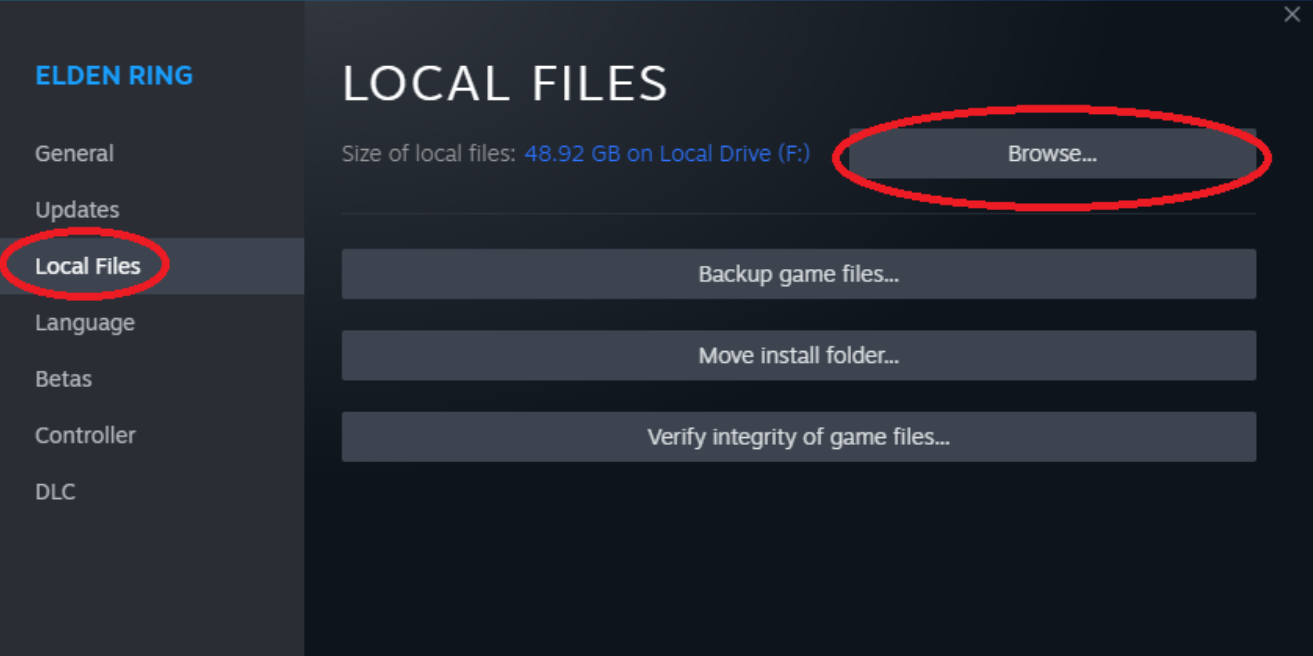
- For your convenience, we strongly suggest you right-click on the toggle anti-cheat.exe file and create a desktop shortcut. Otherwise, click the same file and turn off the anti-cheat.
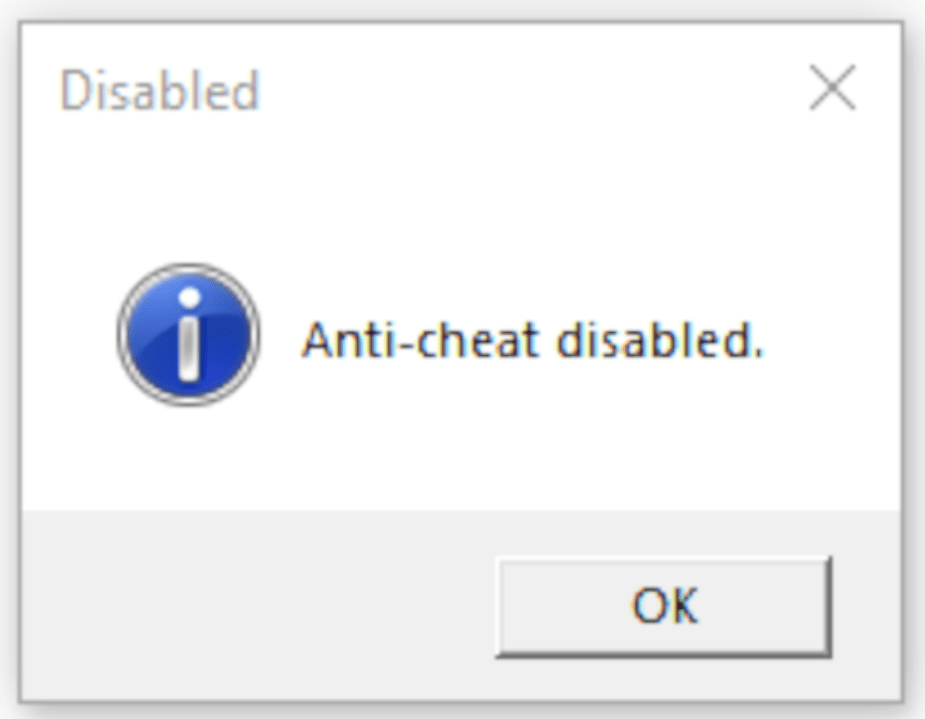
- If you don’t care about toggling, you can use the “start_game_in_offline_mode.exe” to start the game in offline mode directly. This will make the game behave the same way as if you toggled the anti-cheat off. You can create a shortcut to this on your desktop by right-clicking the .exe and clicking “Send to” -> “Desktop (create shortcut)”.
Backing up and save your files
To locate your save files, follow this path: C:\Users\[username]\AppData\Roaming\EldenRing. (If you don’t see it, or can’t get into this folder, you have to reveal hidden folders. To do that, in your folder browser, on top, click on View, then find hidden items and click the checkbox.)

For your convenience, we strongly suggest you create a new folder on your desktop and name it “Elden Ring vanilla save files” and copy-paste the folder that you just found into the freshly created folder on your desktop. Otherwise, copy the folder with your save files to a location of your convenience.
Method One: How to install Elden Ring mods with Mod Engine 2
Download link: GitHub
1. Click the link provided above and download the ModEngine 2 ZIP file.
2. After it’s finished downloading, check the download folder on your PC (or the folder that you chose to download the file to) and find the ModEngine 2 ZIP file.
3. For your convenience, we strongly suggest you move the ZIP file to a new folder on your desktop or the location of your choosing named “ModEngine2” for easy access to the files. Otherwise, right-click the ZIP file and choose the extract here option.
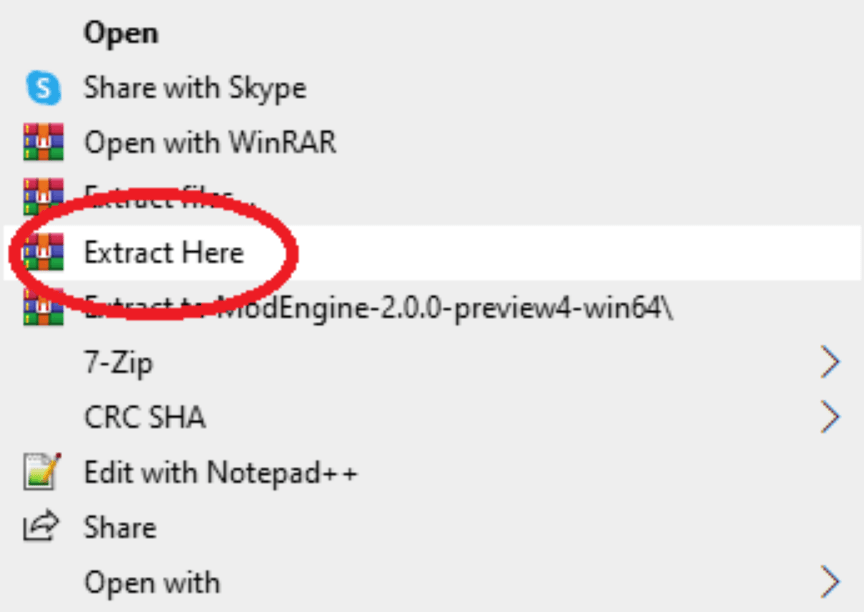
4. For demonstration, we are going to use this Lady Maria set mod from Bloodborne.
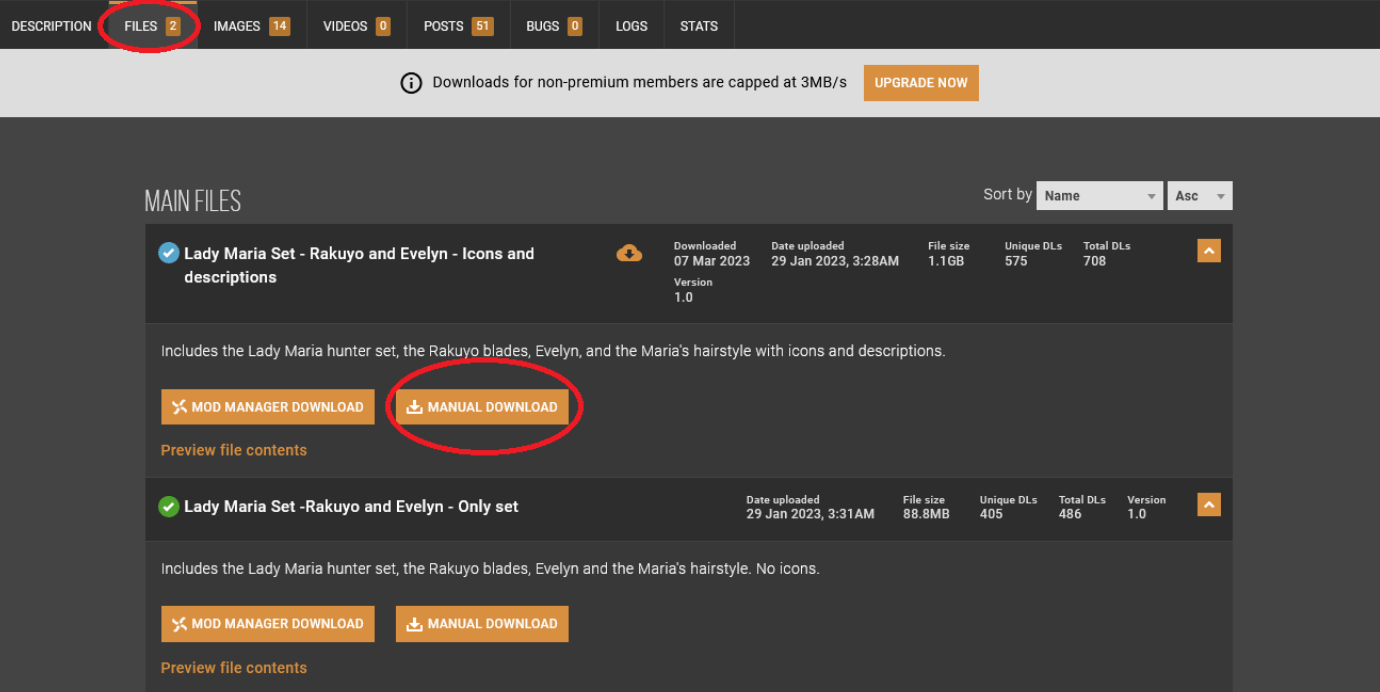
5. After it’s finished downloading, check the download folder on your PC (or the folder that you chose to download the file to) and find the mod ZIP file.
6. Open the Lady Maria Set /Mod folder just extracted and copy the files.
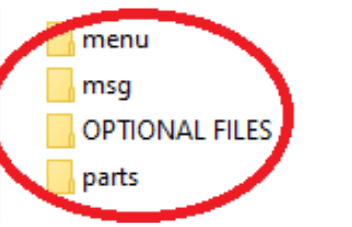
7. Paste the copied files into your ModEngine2/Mod folder that you extracted in previous steps.
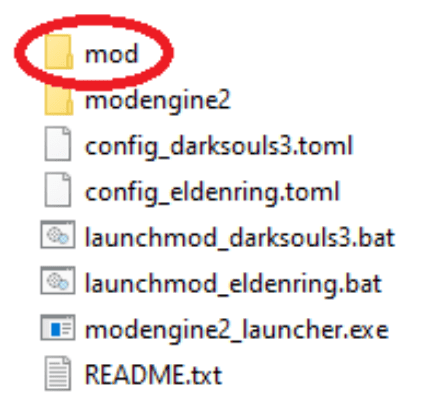
8. Launch Elden Ring using the Launchmod_eldenring.bat found in the same folder.
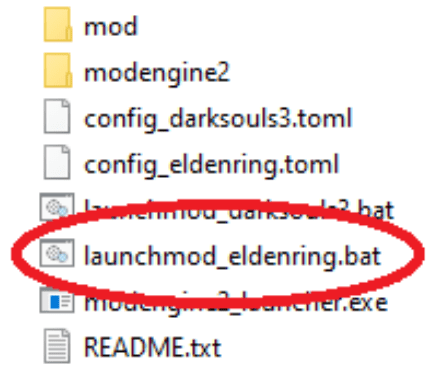
If everything went according to instructions, you will be able to tell that you launched a modded version of the game as you will get this message in the main menu: “Inappropriate activity detected. Unable to start in online mode.”

Congratulations! You are now playing a modded version with the Lady Maria costume.
How to restore Elden Ring to Vanilla state
To restore the game to its vanilla state simply delete your elden ring folder by default in “C:SteamLibrarysteamappscommonELDEN RING” and replace the copy you made before modding the game. Do the same thing with your save files located by default in C:Users[username]AppDataRoamingEldenRing.” and replace them with a copy you made before modding the game. Launch the game normally through steam.
If you chose to skip the bonus step here is how you restore your vanilla elden ring folder
- Go to elden ring folder by default in “C:SteamLibrarysteamappscommonELDEN RING“
And find these files from your toggle anti cheat mod and delete them from your folder - Do the same thing with your save files as described in above.
- Launch the game normally through steam.
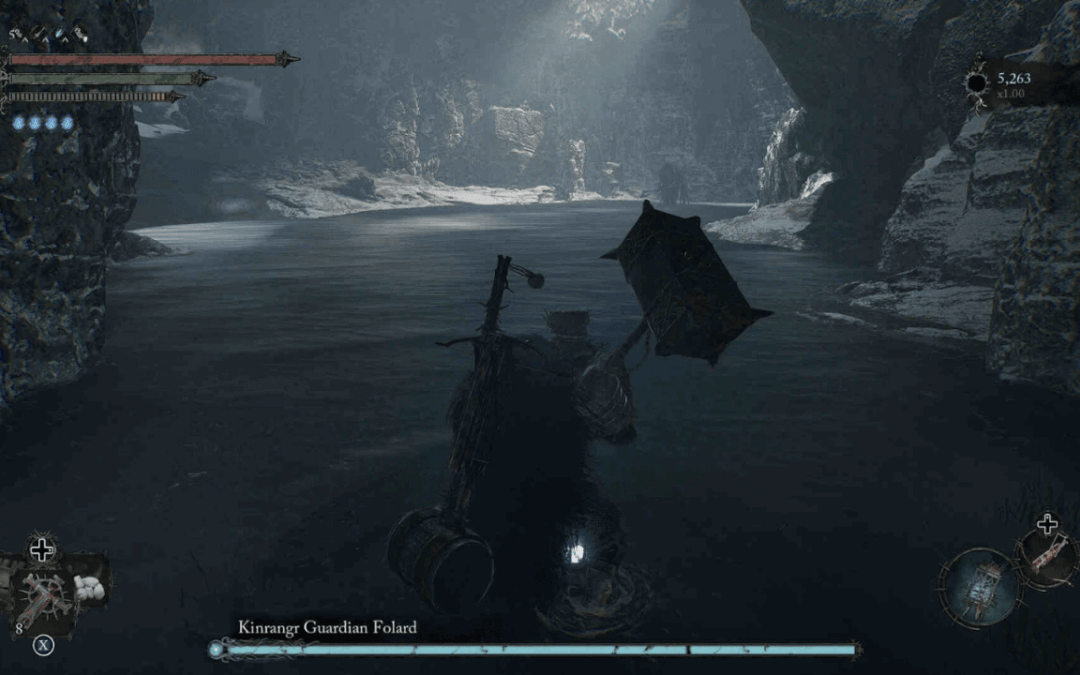
Method Two: How to install Elden Ring mods with UXM Unpacker
Download Link: Nexus Mods
1. Click the link provided above and download the UXM Selective Unpack ZIP file. Download UXM Selective Unpack
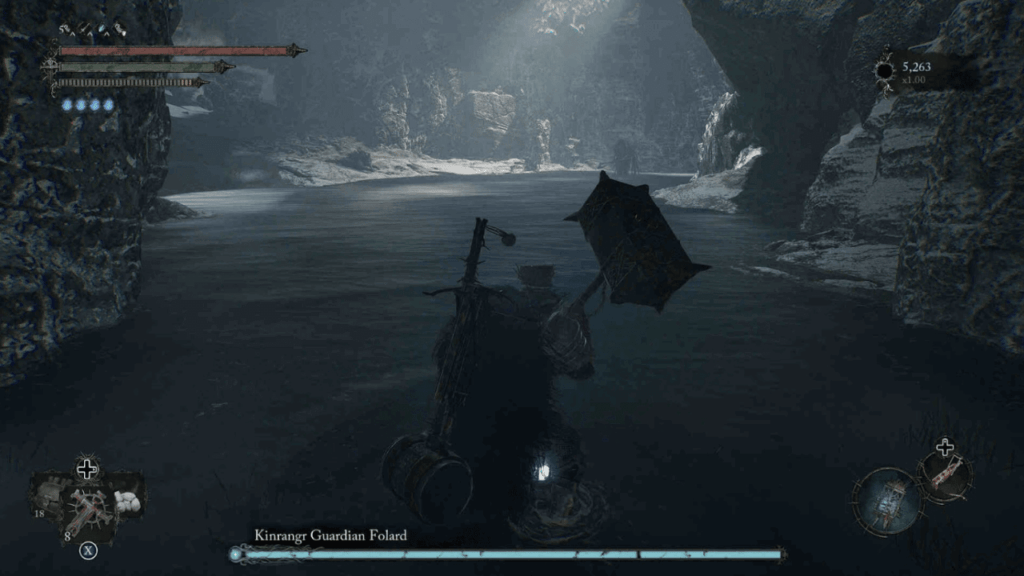
2. After it’s finished downloading, check the download folder on your PC (or the folder that you chose to download the file to) and find the UXM Selective Unpack ZIP file.
3. For your convenience, we strongly suggest you move the ZIP file to a new folder on your desktop or the location of your choosing named “UXM Selective Unpack” for easy access to the files. Otherwise, right-click the ZIP file and choose the extract here option.
4. When the process is complete, click on the UXM Selective Unpack.exe file and open up the program.
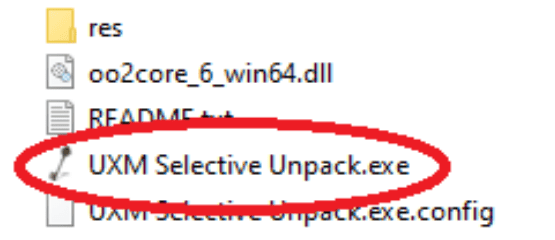
5. Find your Elden Ring.exe file by clicking browse in the program. By default, the .exe file is found in C:\SteamLibrary\steamapps\common\ELDEN RING. After the location of your Elden Ring.exe is loaded in the Executable Path, choose the Unpack option.
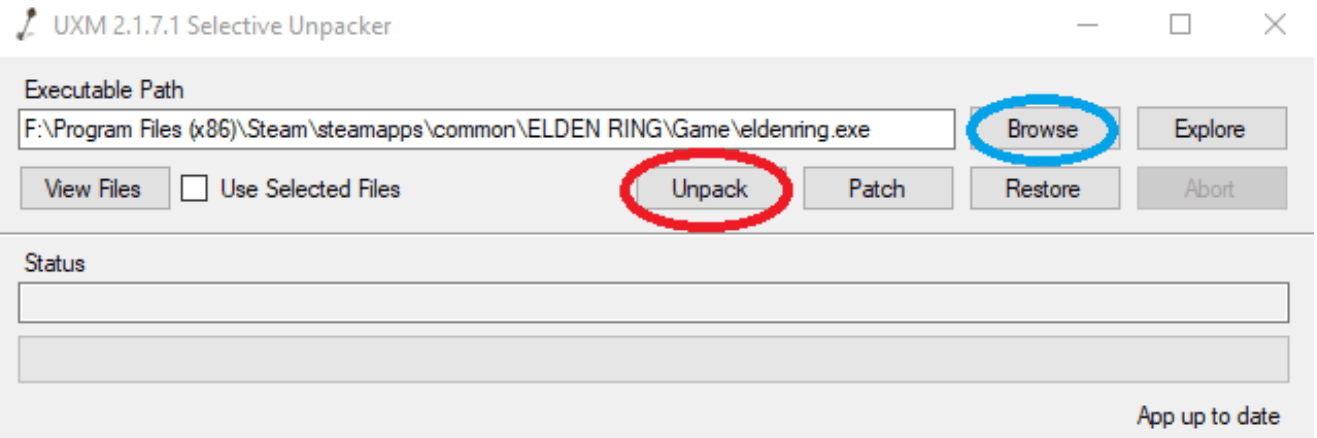
6. Now you can modify game files. We will use the Nexus Mods Lady Maria set from Bloodborne for demonstration purposes.

7. When the mod is done downloading, check the download folder on your PC (or the folder that you chose to download the file to) and find the mod ZIP file.
8. Open the Lady Maria Set /Mod folder just extracted and copy everything except the OPTIONAL FILES.
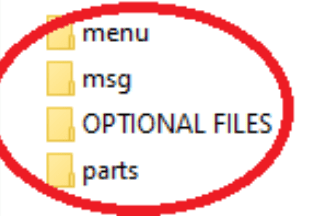
9. Paste the copied files into your C:\SteamLibrary\steamapps\common\ELDEN RING.
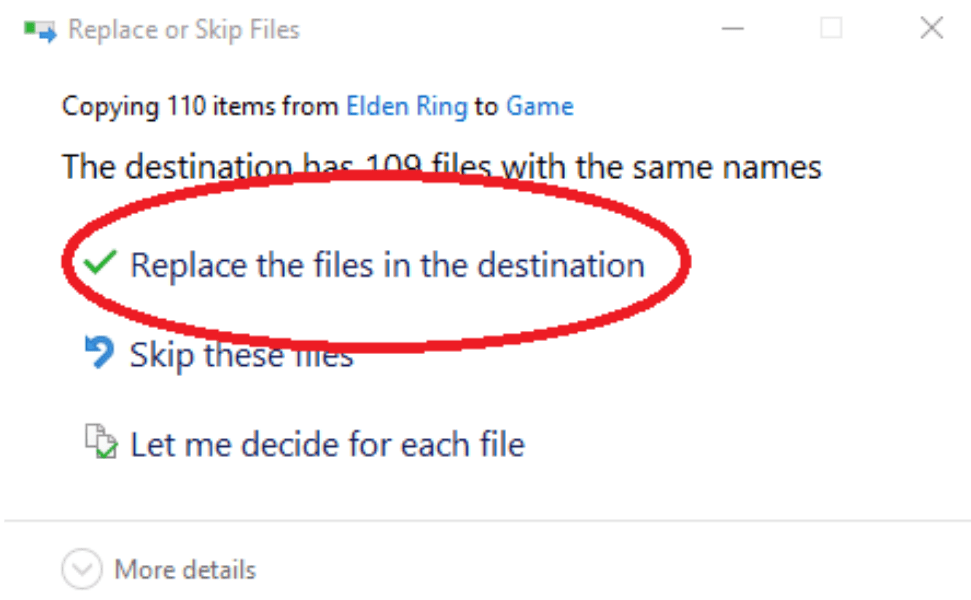
10. Go back to your UXM Selective Unpack software and choose the patch option, and wait for the process to finish.
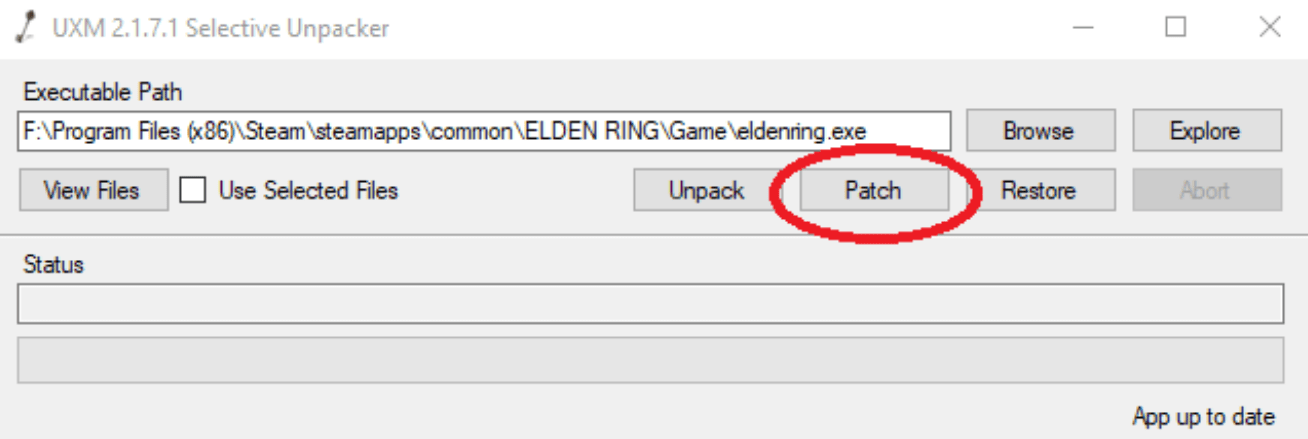
If everything went according to instructions, you will get this message in the main menu: “Inappropriate activity detected. Unable to start in online mode.”

To restore the game to its vanilla state simply delete your elden ring folder by default in “C:Steam/Library/steamapps/common/ELDEN RING” and replace the copy you made before modding the game. Do the same thing with your save files located by default in C:Users[username]AppDataRoamingEldenRing.” and replace them with a copy you made before modding the game. Launch the game normally through Steam.
If you chose to skip the bonus step here is how you restore your vanilla elden ring folder:
1. Go to elden ring folder by default in “C:Steam/Library/steamapps/common/ELDEN RING“
And find these files from your toggle anti cheat mod and delete them from your folder.
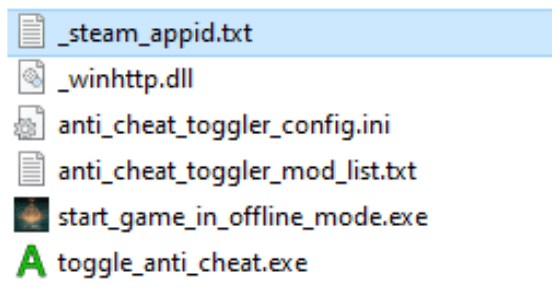
2. Open up UXM Selective Unpack.exe and click on Restore option, and wait for process to finish (this will delete all the extra folder that where unpacked using this software)
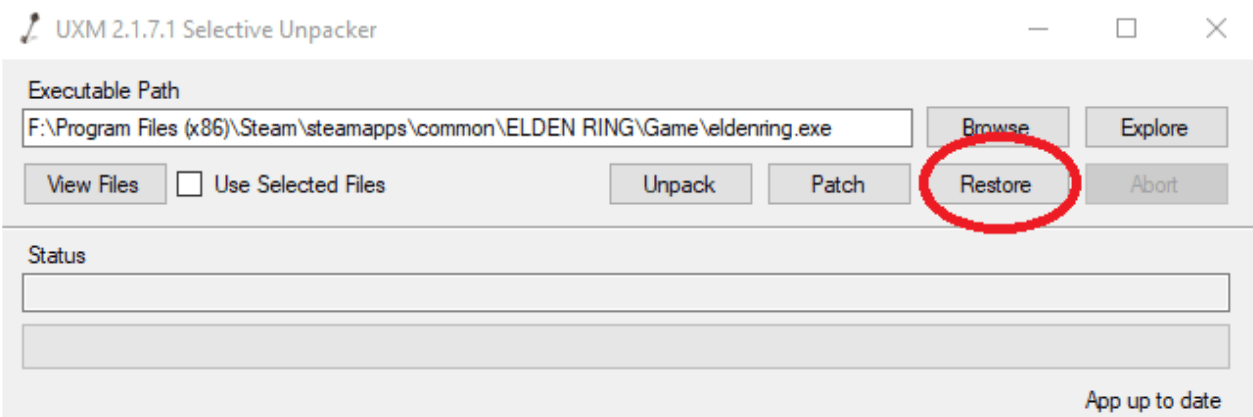
2. Do the same thing with your save files as described in above.
3. Launch the game normally through steam.
This concludes our guide on how to install Elden Ring mods. Hopefully it was clear enough. If you have any comments or questions feel free to reach out. We’ll reply when we’re done with our jolly cooperation.

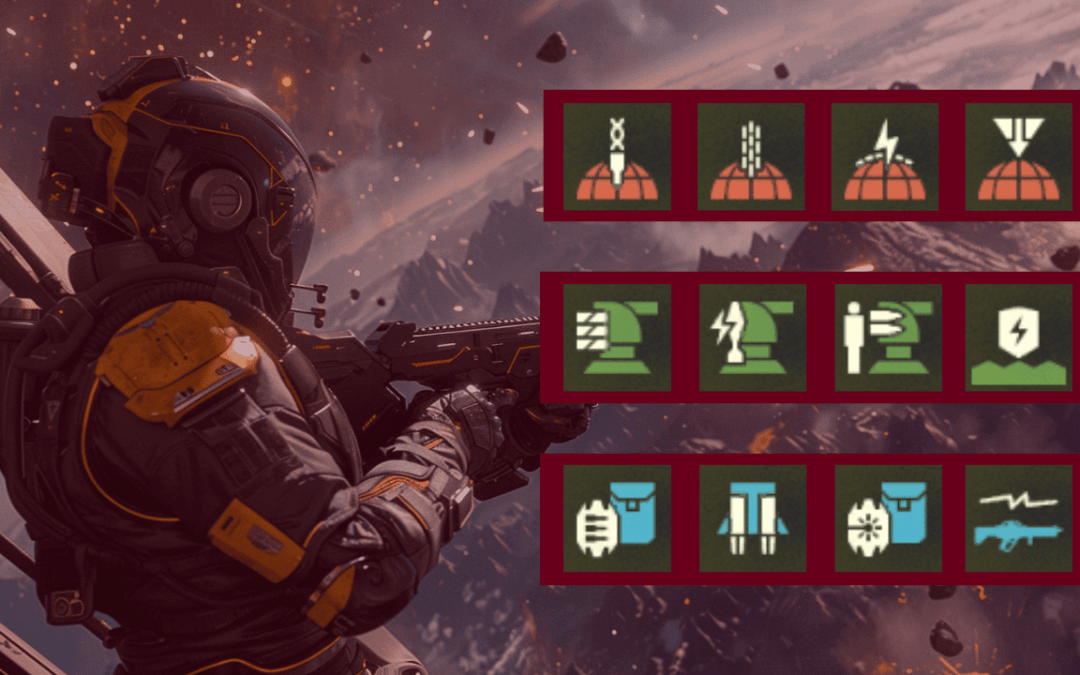
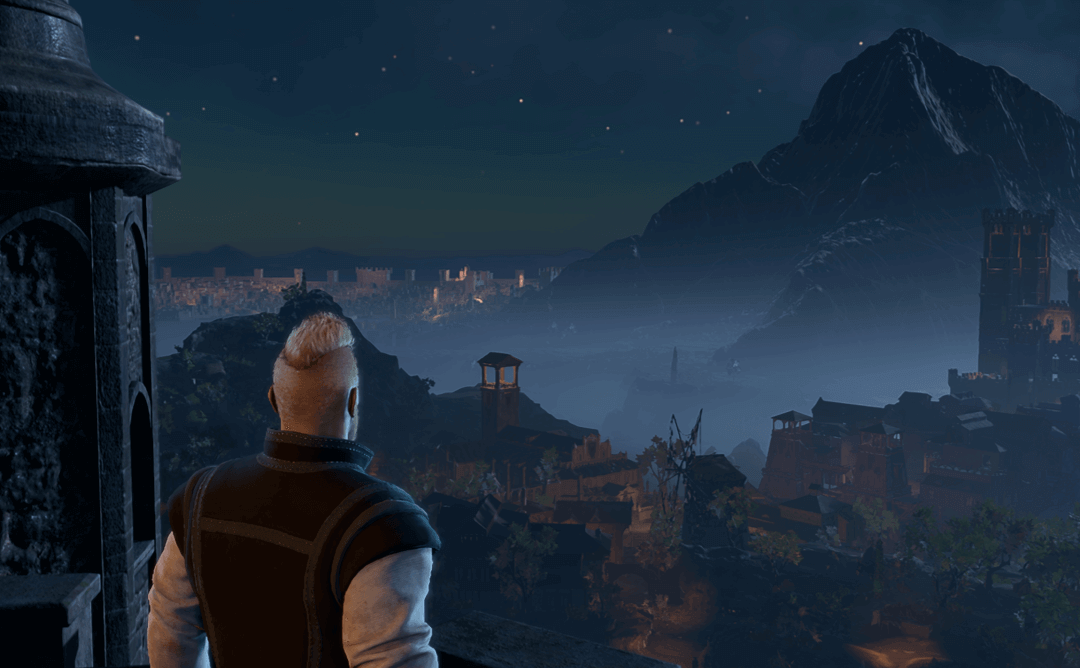
![19 Diablo 4 Barbarian Armor Sets [Outfit transmogs]](https://rpgwire.com/wp-content/uploads/2024/04/Diablo-4-barbarian-armor-sets-and-transmogs-featured-image-1080x675.png)
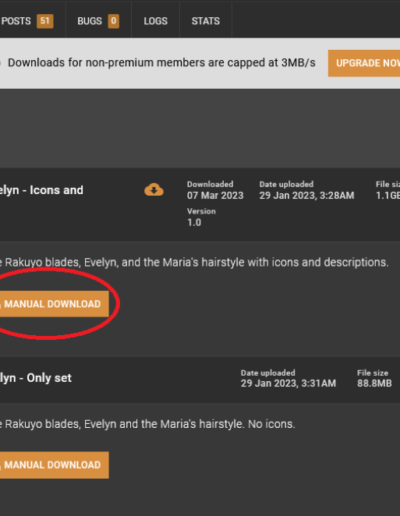
0 Comments